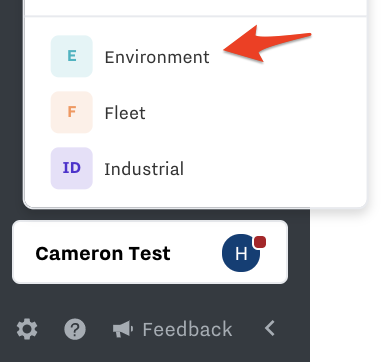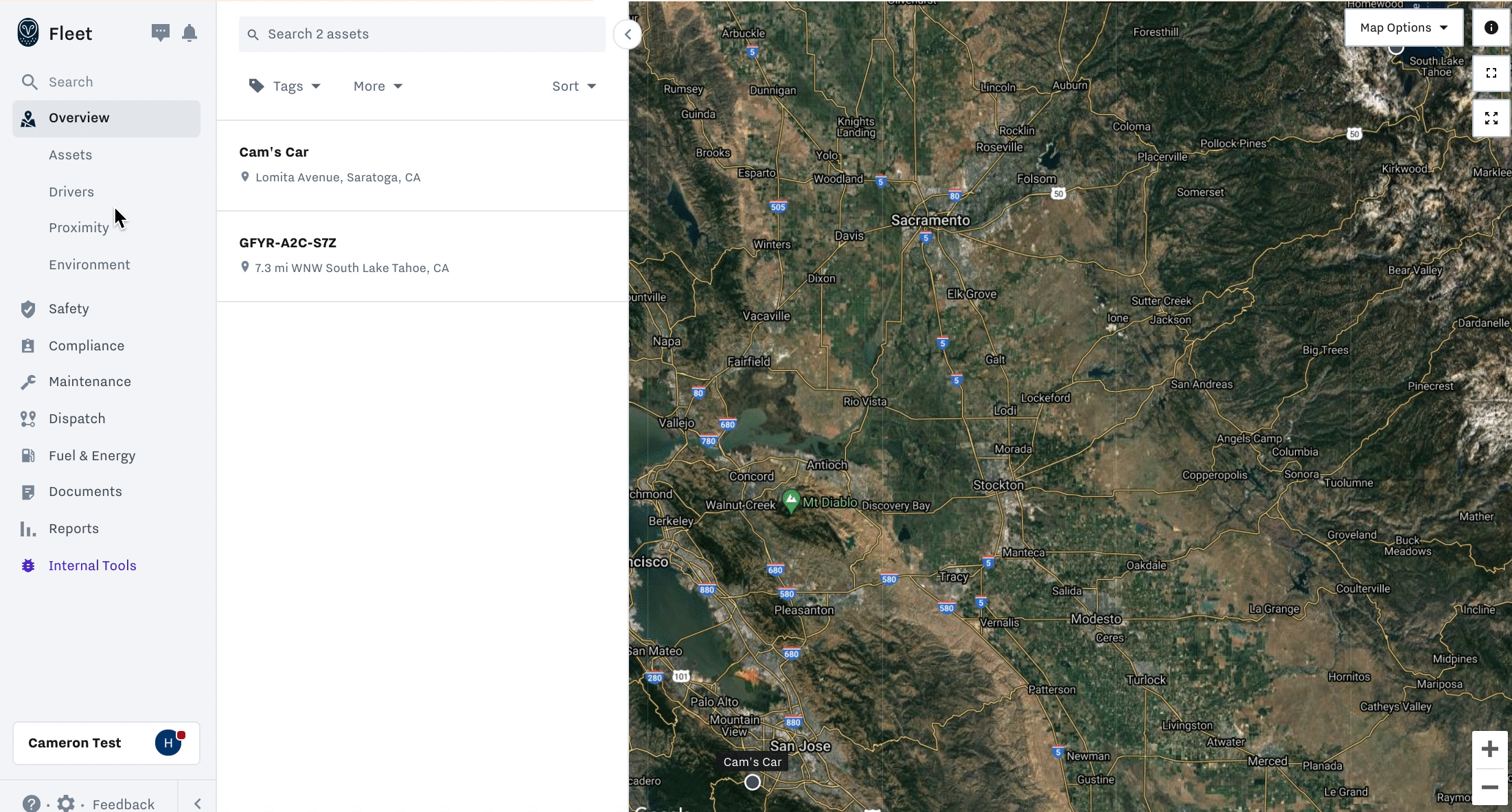EM21 and EM22 Sensor Install Guides
Summary
Learn how to install the EM21 and EM22 Sensors with the IG to remotely monitor temperature and humidity.
EM21 | EM22 |
|---|---|
 |  |
EM Sensor Introduction
The EM21 and EM22 are wireless, waterproof, data logging environmental monitors with temperature and humidity sensors. With precise sensors and an easy-to-install wireless design, Samsara EM-series monitors are ideal for ensuring food safety during transportation, monitoring warehouse conditions, and other applications that rely on environmental data to ensure quality or maintain compliance.
EM Sensor Datasheets and Install Guides
Go to All Datasheets and Install Guides and search for EM21 and EM22. |
|---|
EM Sensor Details to Highlight
EMs are IP67 waterproof rated, meaning they are safe for splashes, mist, and dust exposure. They are not designed for prolonged submersion.
If you wish to monitor temperatures of liquids, use the EM22, which has an external probe to measure the liquid temperatures
Sensors can be made water resistant with the addition of a silicone cover (purchase separately)
EM Sensor Installation Steps
Watch this video to learn how to install the sensor:
See the step by step guide below:
Activate the Device
Once you unbox the EM, find the serial number. The serial number can be found on the backside of the box or on the back of the EM. Go to the Samsara Cloud and activate the device:
Activate Device(s) in the Cloud
Power up and Install the IG
Follow the instructions to power up and install the IG that will connect to the EM sensor:
Install the EM Sensor
Install your EM on your asset. The distance between the EM and IG need to be no more than 100ft/30m with line of sight. Actual range depends on RF interference, building materials, and physical obstacles.
Once the EM is powered on and activated in the Cloud, it will automatically connect to the IG that is either closest or has the best connection.
Check EM Connectivity
Log in to the Samsara Cloud and go to Settings (gear icon on the bottom left)
Navigate to Sensors on the left side navigation
Find the EM and ensure it has a green dot to the left of it in the Cloud
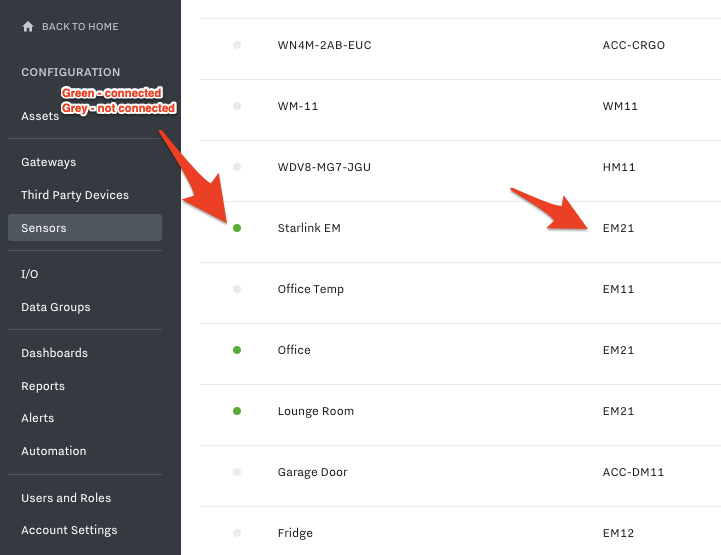
Set up EM in the Cloud
Once the physical install is complete, you are ready to configure the device in the Samsara Cloud, which includes setting up: data inputs (for temperature and humidity), dashboards, alerts, and reports.
To learn how to set the EM up in the Cloud, navigate to our “Set up Devices in the Cloud” Chapter of this User Manual and find the EM section.
Note: EMs can store up to 3 months of temperature and vibration data while offline.
EM Sensor Battery Replacement Process
Sensors last ~3 years. To replace the EM battery, see below for where to buy and how to replace them.
EM Sensor Battery Level
Users can view the battery status of their Samsara sensors by taking these steps:
Select Environment tab in bottom left
Select Reports on the left, then scroll down to find Gateway Health. Go to second tab which is Sensors and look at “Battery State” column of your sensor.
The Battery State column will indicate if the battery is low or ok. If the battery is low, please follow the directions below to replace sensor batteries.
To set up alerts when the battery level gets low (~20%), see here: Create Alerts
Recommended Battery for Replacements
Samsara recommends ENERGIZER L91 Ultimate Lithium batteries when replacing existing batteries in Samsara EM sensors. You can buy them here on Amazon.
Steps to Replace the Sensor Batteries
With a Phillips screw driver, remove back enclosure.
Inspect the device and ensure it does not show any evidence of water ingress, corrosion or physical damage. If the device does indicate potential incidences of water ingress, corrosion, or physical damage, do not replace batteries and request/purchase a replacement device.
If the device does not indicate incidences of water ingress, corrosion, or physical damage, replace the existing battery with the battery recommended above. Take care to not puncture, crush, or short circuit the battery during this process. Be sure to correctly position the battery. Positive and negative indicators can be found inside the device and on the battery. Do not use alternate battery types.
Once the battery is securely placed, return the back enclosure to its original position and lock it in place with the devices’ screws.
Dispose used batteries safely and in accordance with local environmental laws.
Safety Precautions: Do not attempt to disassemble or modify lithium batteries or Samsara monitors. Users replace batteries into Samsara sensors at their own risk. Refer to the replacement battery’s Safety Datasheet for more safety information about lithium iron disulfide batteries. Energizer’s Safety Datasheet for its L91 Ultimate Lithium batteries is available here.
To reduce likelihood of possible injury, replace batteries with a battery type recommended by Samsara and follow the directions above and reference the ENERGIZER L91 Ultimate Lithium documentation for further information. Failure to read and follow the instructions above may result in fire, personal injury, and damage to property.
Discarding Lithium Batteries (US)
Samsara products utilize Lithium batteries, which are very common in many consumer devices due to their high energy capacity. While safe to operate, care should be taken when disposing of these devices since their batteries contain hazardous material that are toxic and corrosive.
While there are no federal regulations for the disposal of lithium batteries, individual states and localities may have their own guidelines for battery disposal. Many recycling facilities exist that process lithium-ion batteries. In the United States and Canada, a large network of over 30,000 battery drop-off locations may be found at www.call2recycle.org.
We understand that our customers operate in a variety of settings, and if you have questions about the safe use of lithium battery powered devices, we ask that you consult with your company’s safety department for guidance.
If you have any questions or concerns, you can always contact Samsara Support via https://kb.samsara.com/hc/requests/new to submit a replacement request.