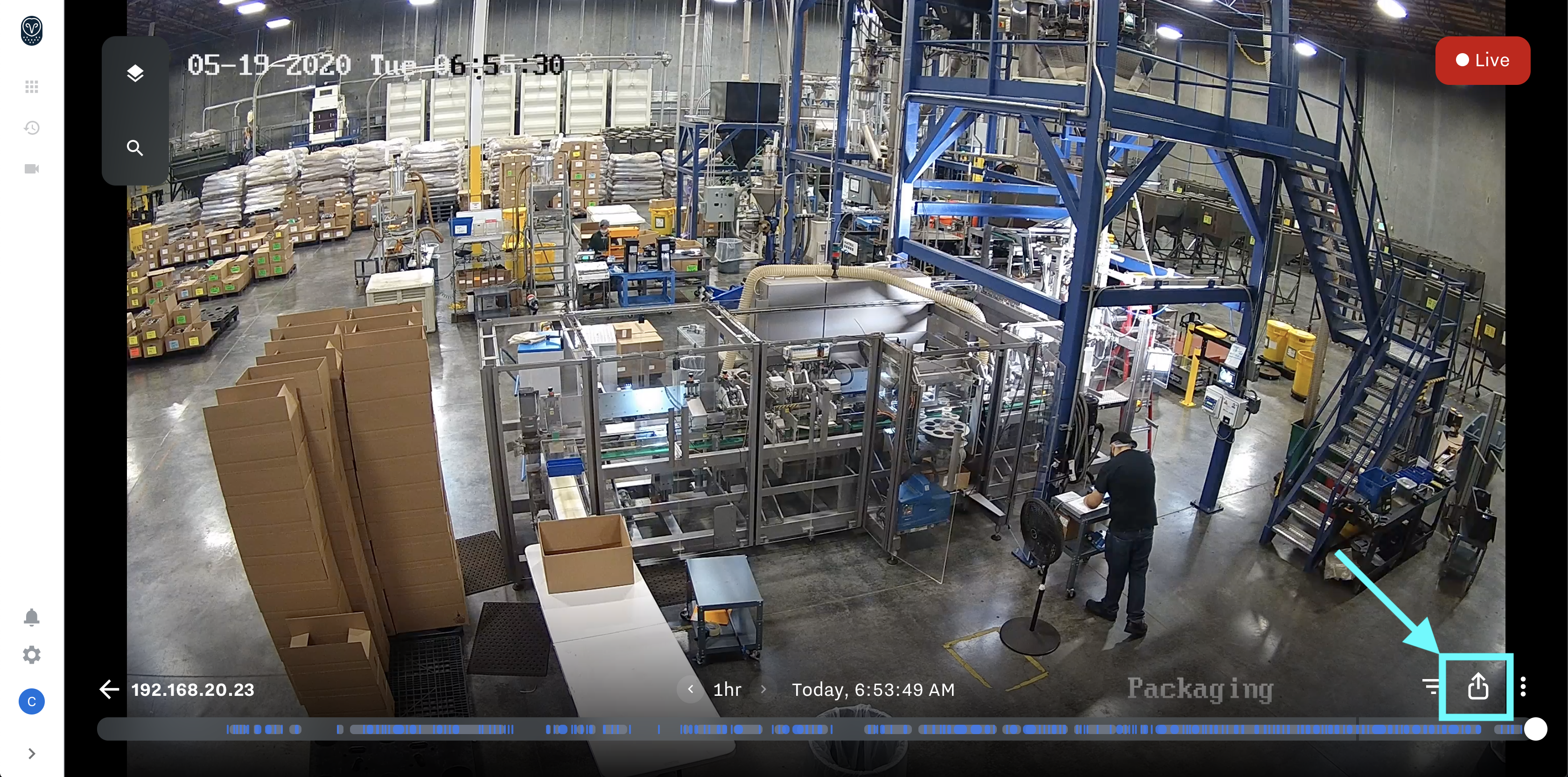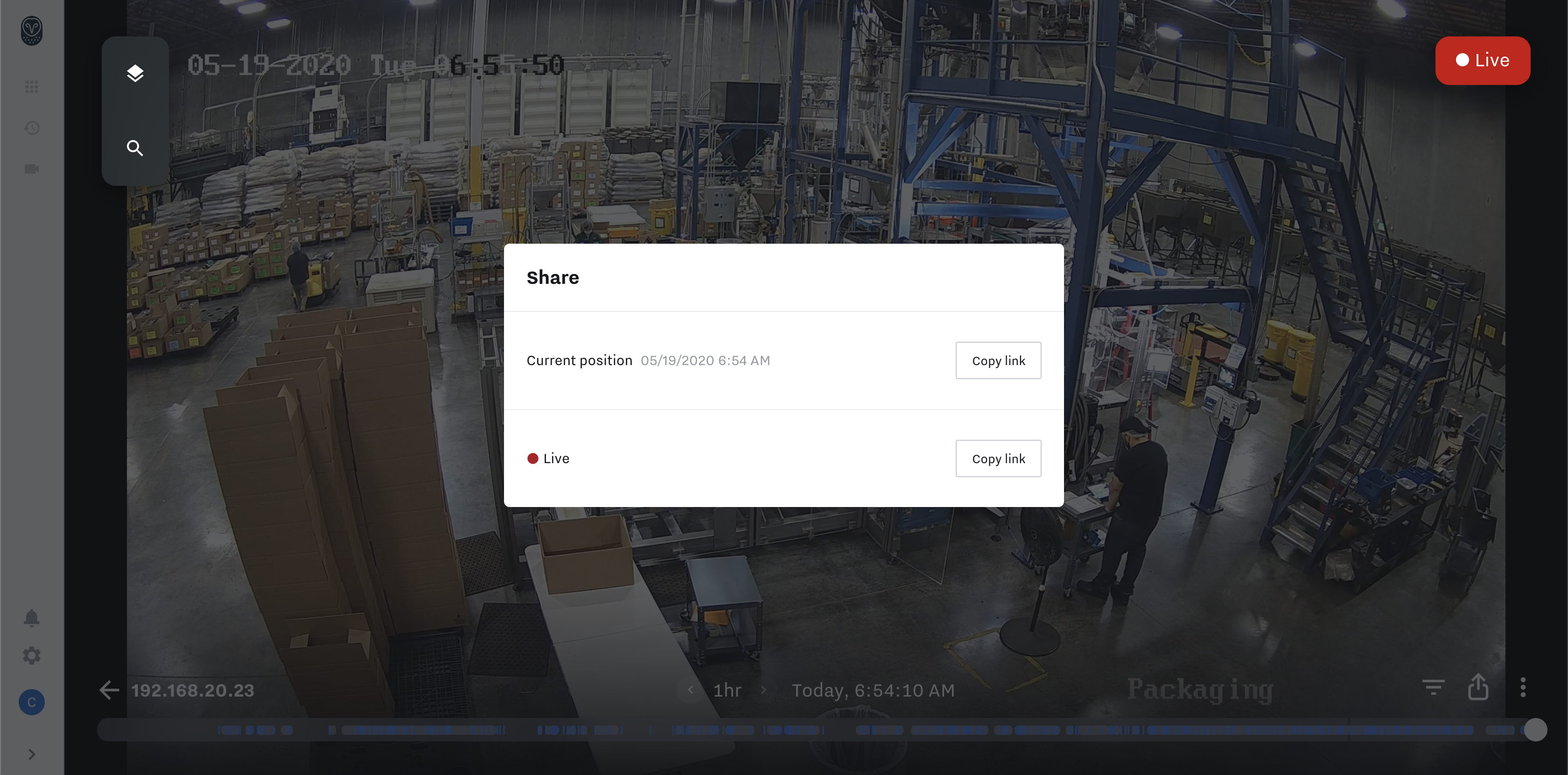Export and Share Clips
Summary
In this article, we will go through the steps to export and share clips.
Export Clips
You can export a clip within a stream by dragging and selecting the time frame and choosing Export from the list of options. This will automatically download a .mp4 file on your computer that you can send to anyone.
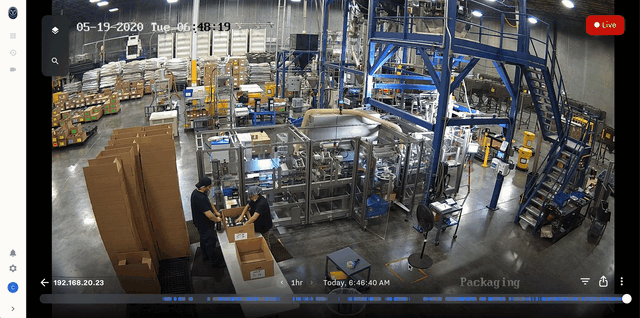
Share Clips
You can share clips in the same manner by dragging and selecting the time frame desired on the time bar. Select the Copy share link and it will automatically copy the stream at time selected for you to be able to share with other users who have access to Workforce and the camera stream.
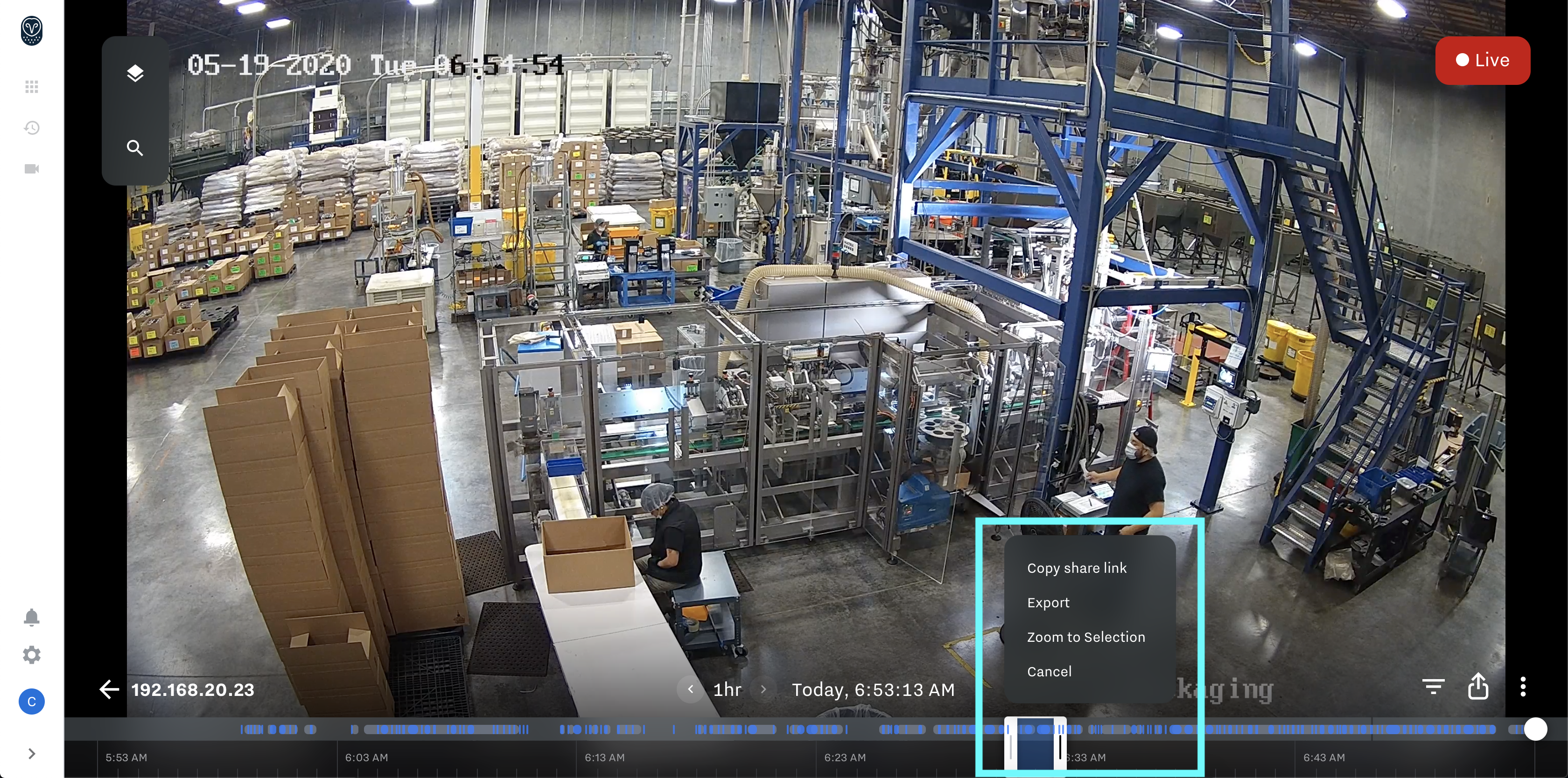
You can also quickly copy the Live link or Current position link to be able to share with other users who have access to Workforce and the camera stream.
This is available by selecting the Share Button at the bottom right of the stream.