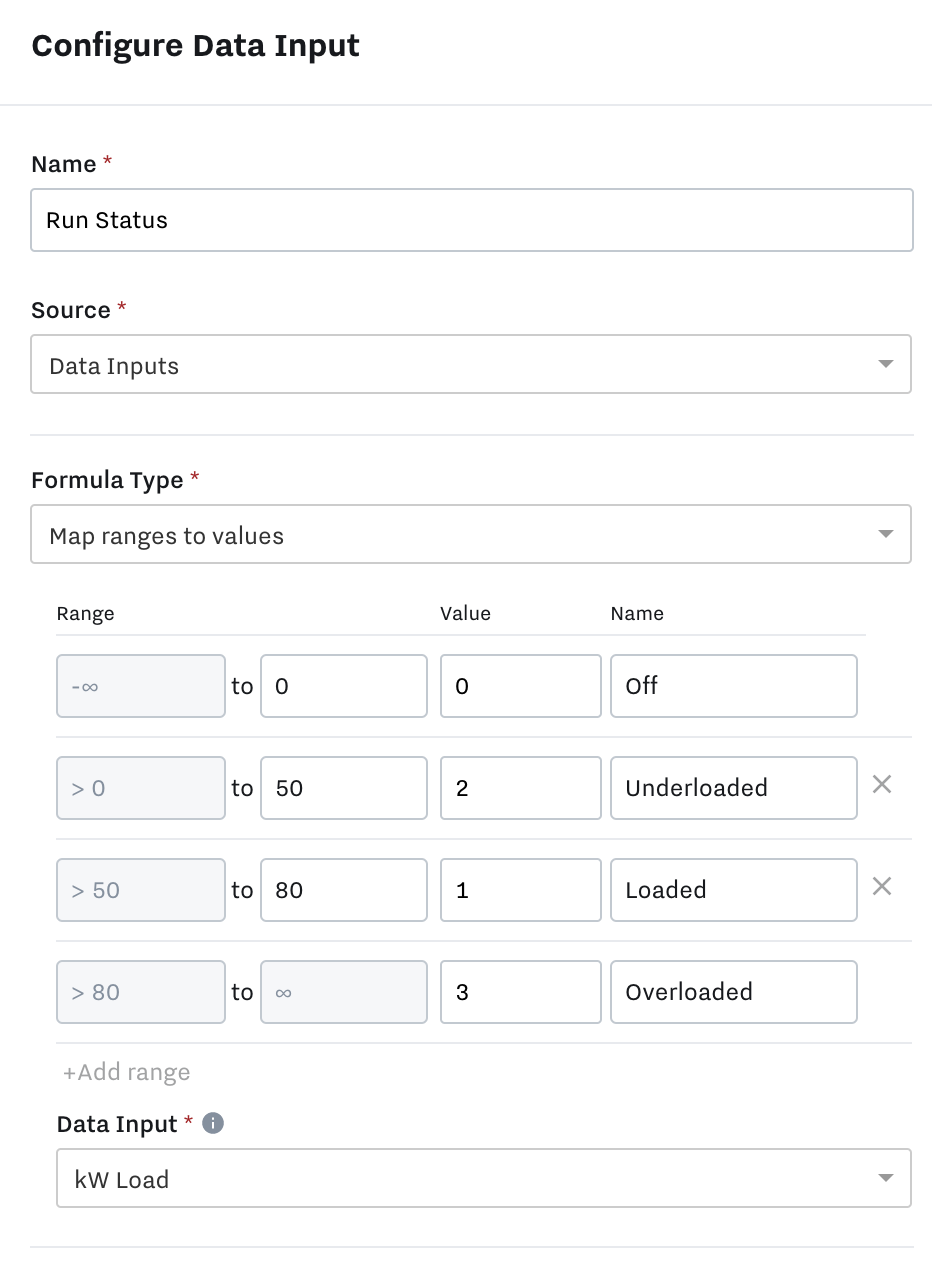Summary
We will go through how to create and add Run Status to Asset Details to show if the asset is running (Green) or not (Grey on the Map View.
Go to Settings → I/O --> Add Input and fill in the details. Example below:
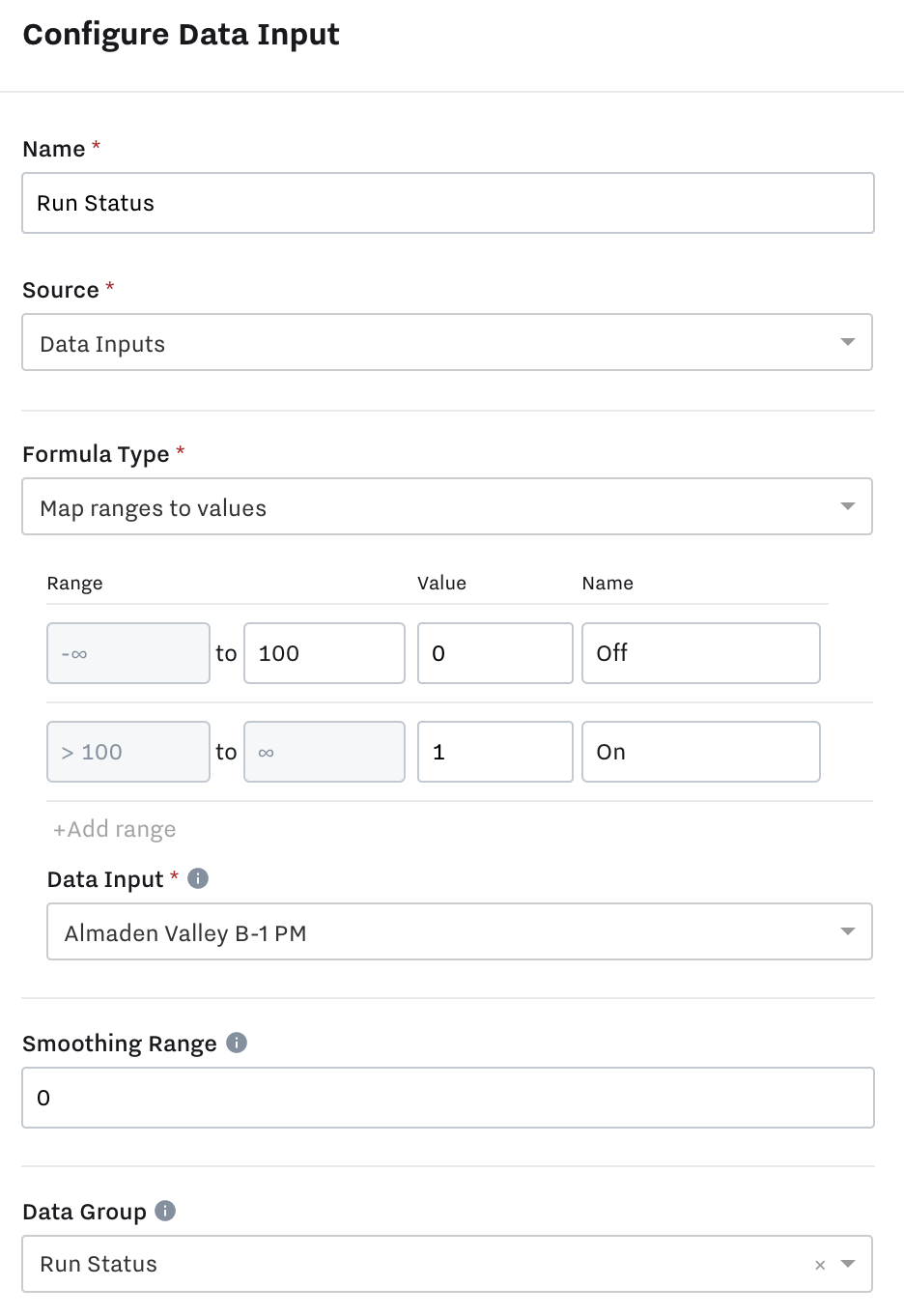
Once you create the input, assign it to the Asset in Asset Details:
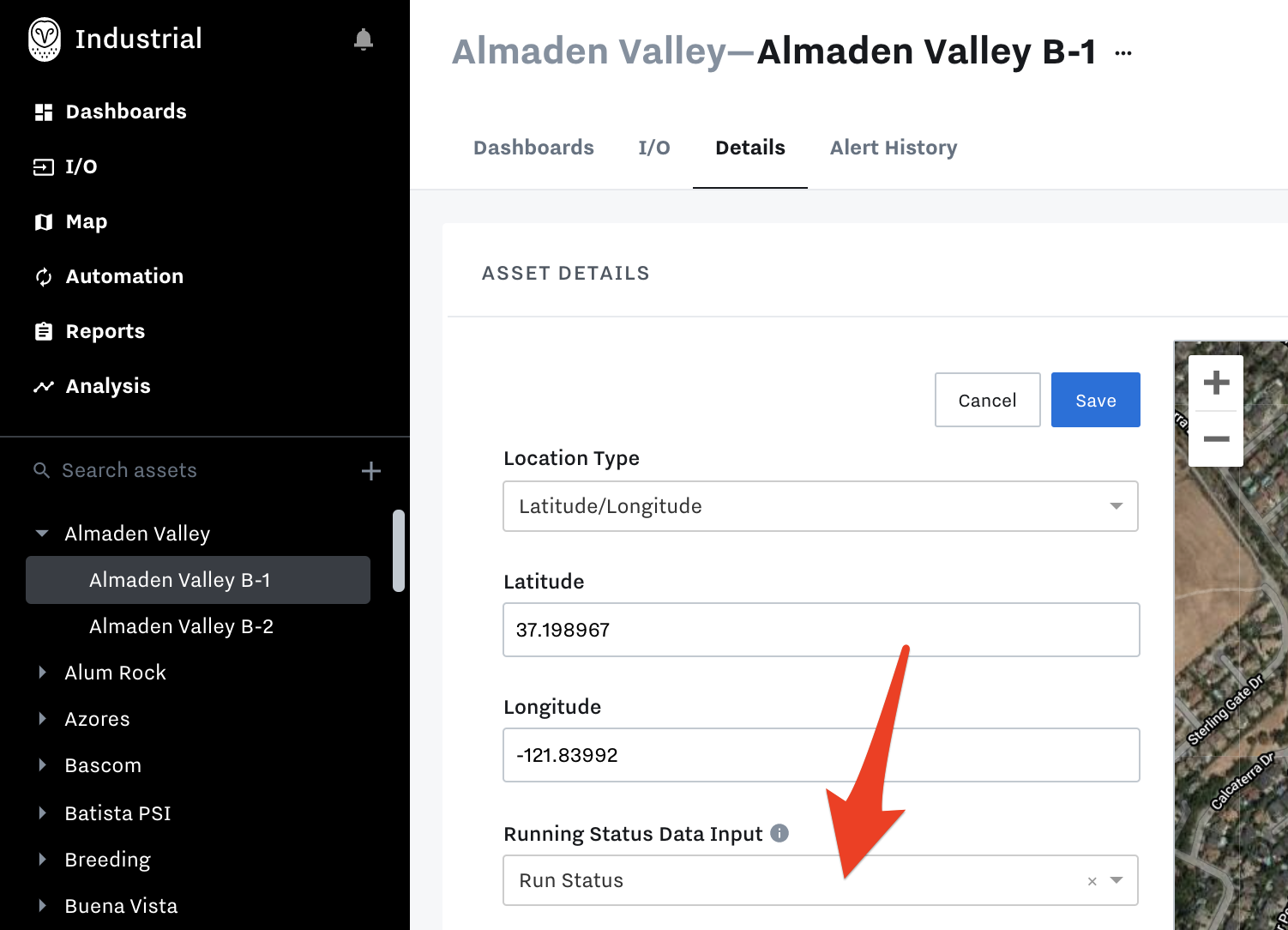
Once you add the input to the Asset, you can see the Run Status for that asset in the Map View:
Green = Running
Gray = Not Running
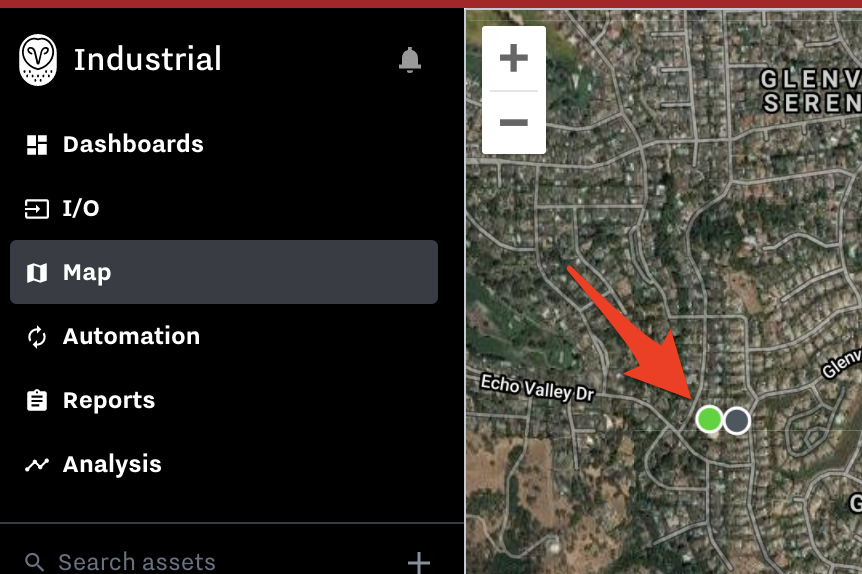
in the section “Duplicate Data Input Formulas:” https://samsara-industrial.atlassian.net/wiki/spaces/SIPD/pages/16646891/Data+Inputs+with+Formulas#Duplicate-Data-Input-Formulas
The data input you assign as the Run Status input depends based on the use case. See examples below:
Water and Wastewater companies may create run status data inputs based on the power from power monitors
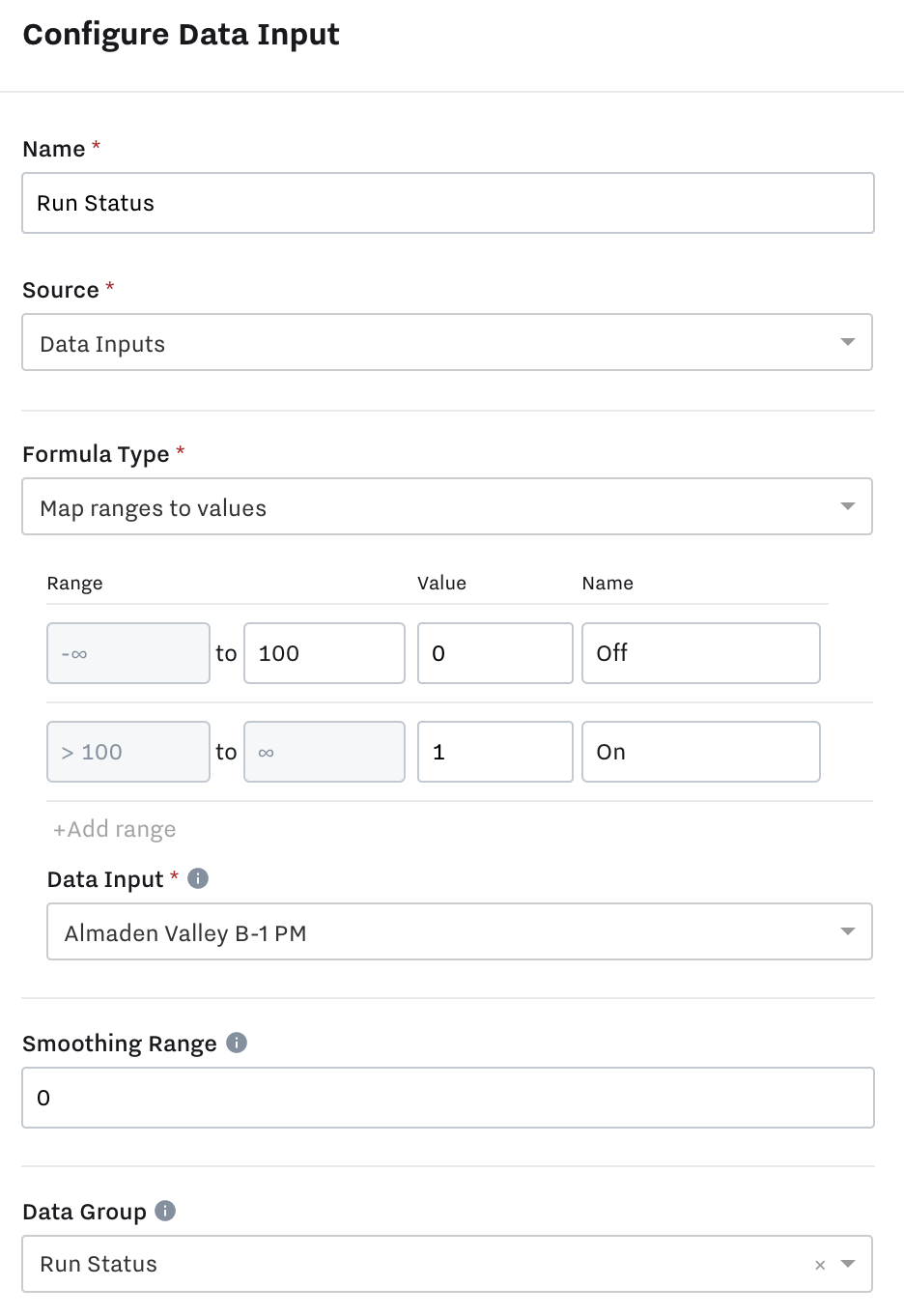
Companies who rent our generators may create run status data inputs from a formula that looks at load and voltage