IG21 Troubleshooting Guide
Summary
This section contains general troubleshooting for hardware and common use-cases for the IG21. If these troubleshooting steps fail to resolve the issue. Please reach out to Support (industrial-support@samsara.com) and our customer support engineers will be able to assist.
Hardware Troubleshooting Use Cases
Problem Description | Possible Solutions |
|
|
Gateway Solid Orange |
|
Gateway No Light |
|
Third Party Data Source Not Reporting or Inaccurate |
If using ethernet, use the Ping feature on the gateway settings page to check communications. Ensure that the static IP for the gateway is using CIDR notation (ex: 192.168.1.1/24) CIDR Notation Table Ensure all communication settings are correct in the third party device settings page and in the gateway settings page where applicable If Modbus, use the Test feature on a third party device register to check if it is parsing or if there are any modbus exception codes. Enter a Test Value equal to the register length Modbus Register Test Button 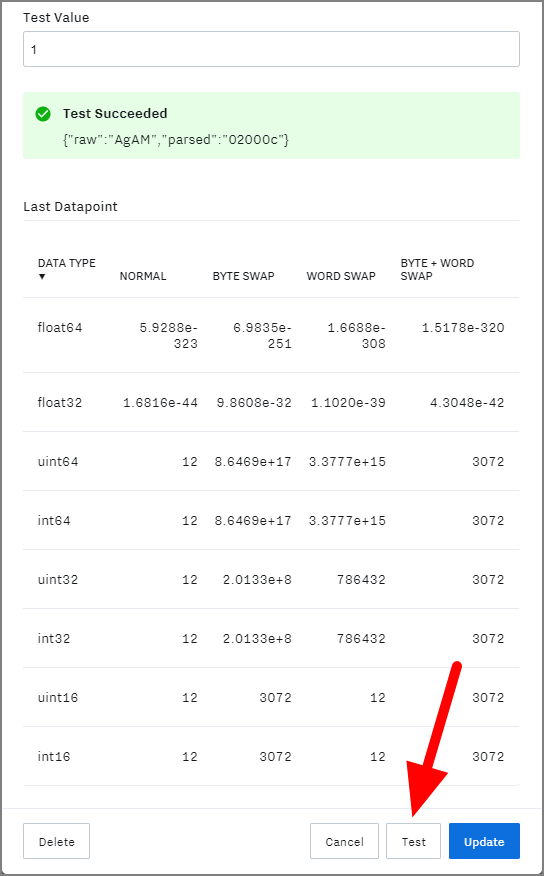 |
Physical Damage |
|
Use-Case Based Troubleshooting Guide
Problem Description | Possible Solutions |
Digital Inputs Inaccurate or Not Reporting |
|
Analog Inputs Inaccurate or Not Reporting |
|