Manually add 3rd Party IP Camera to the Dashboard
Summary
If your 3rd Party Camera(s) did not discover automatically (Add 3rd Party IP Camera to the Dashboard ), you can still add them to the dashboard. We will go through the steps to do that in this article.
Steps to Manually add 3rd Party IP Camera to the Dashboard
Navigate to the Sites Dashboard > Cameras > Add a camera.
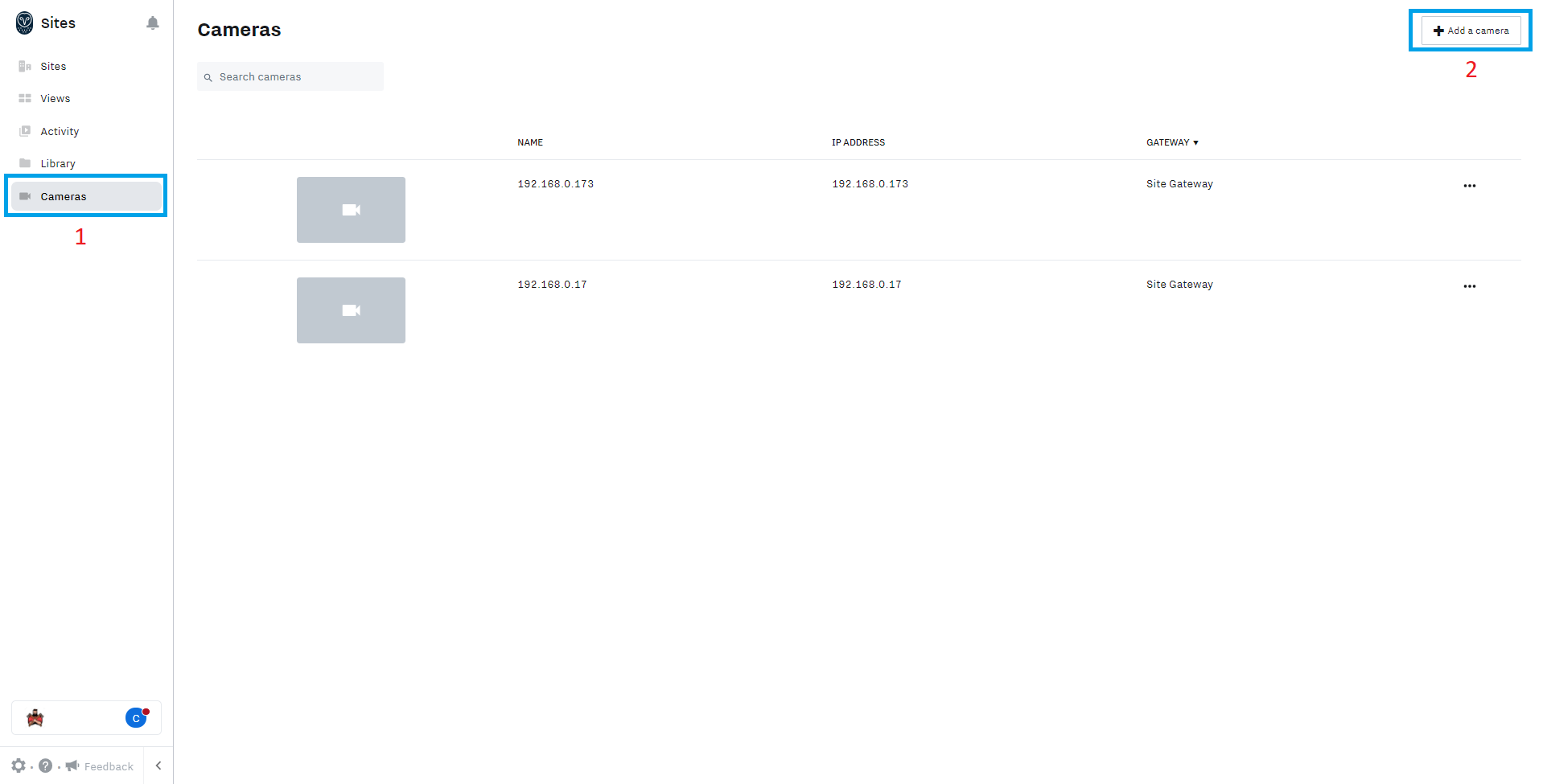
Select the Add camera manually option at the bottom.
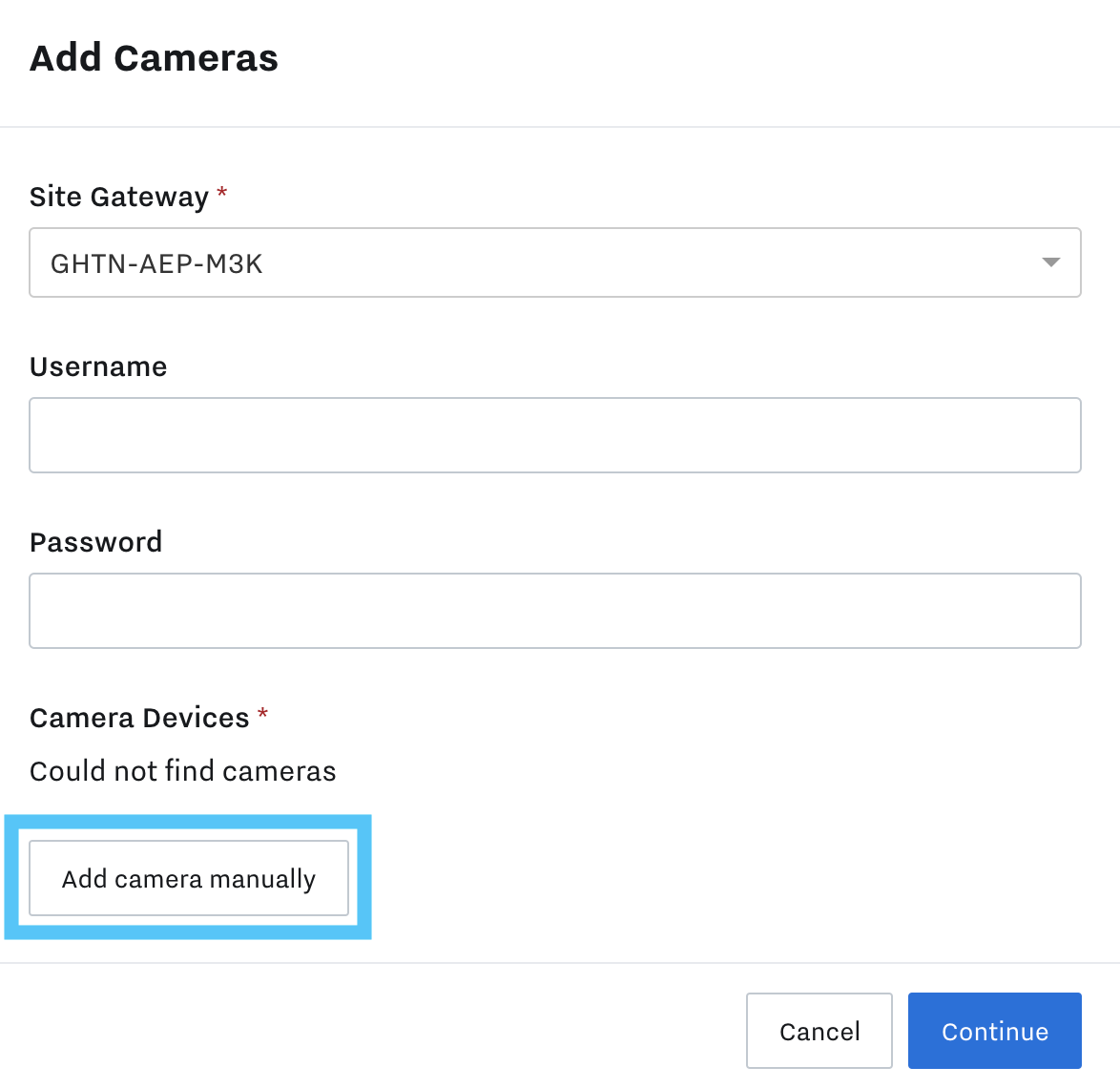
Add Camera(s) with RTSP Stream URLs Checked
Select your Site Gateway and enter in your camera IP(s). You can add multiple by inserting a comma between IPs.
Add your Username and Password.
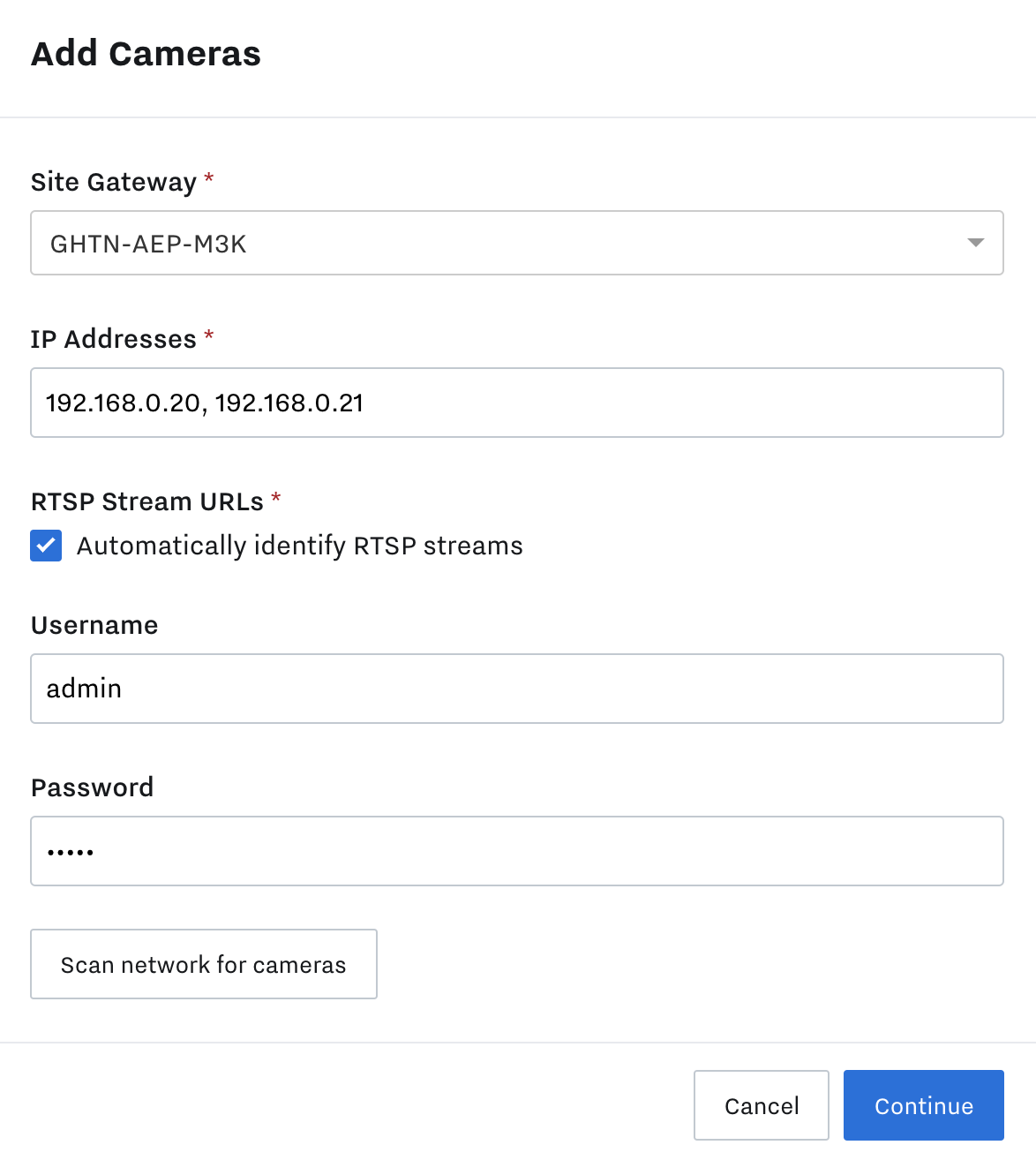
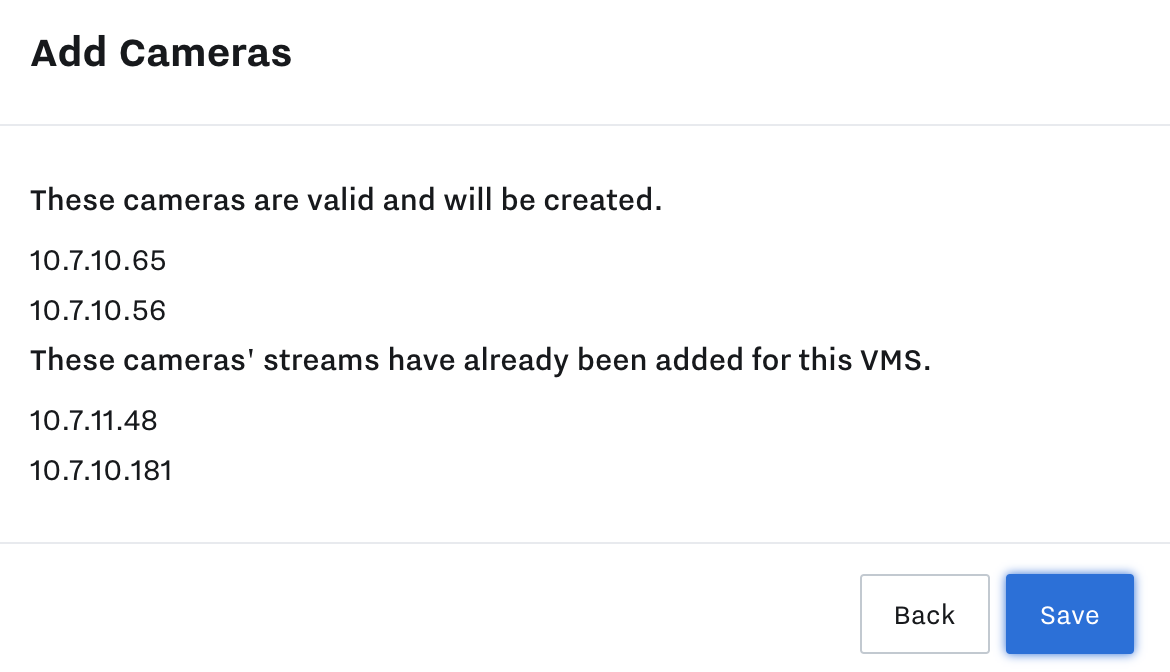
If successful; you will receive the message, These cameras are valid and will be created. Select Save.
You may also receive the message, These cameras' streams have already been added for this VMS, if you have already added the cameras to the Site Gateway.
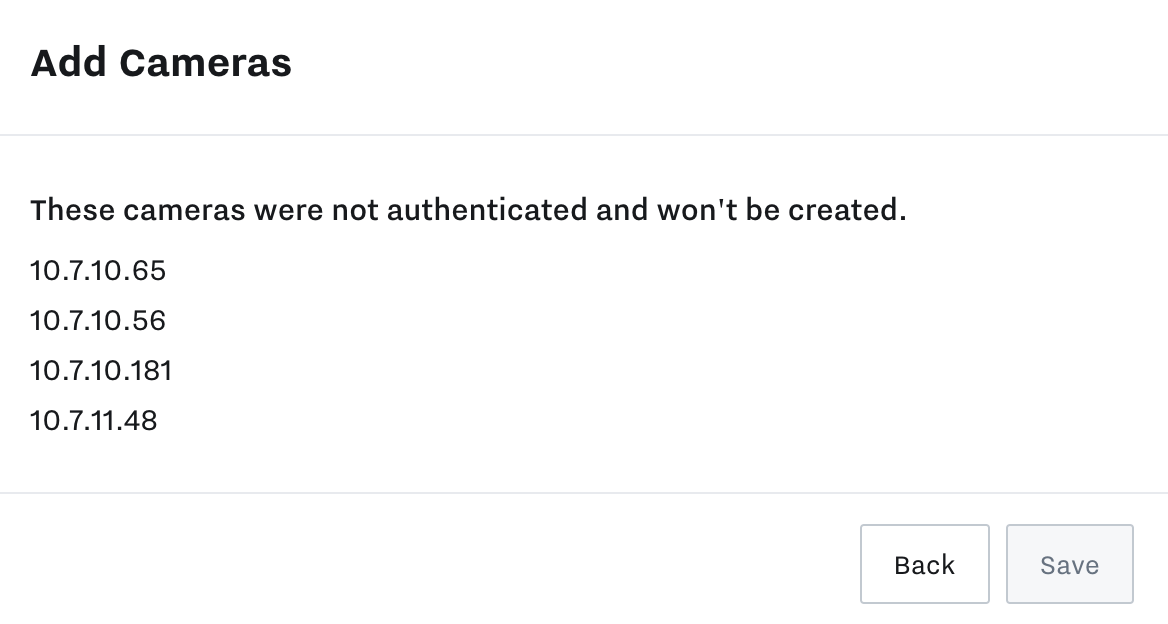
If you receive These cameras were not authenticated and won't be created, this usually exists in the event the Username or Password is incorrect.
Select Back and verify credentials. If this step does not help with your cameras, you can choose to enter the RTSP URL manually (below).
Add Camera(s) with RTSP Stream URL Unchecked
Select your Site Gateway and enter in your camera IP(s). You can add multiple by inserting a comma between IPs.
Uncheck the RTSP Stream URLs checkbox.
RTSP URLs for cameras can usually be found in the Camera User Manual. By default RTSP operates on port 554. If you have further questions please reach out to your camera manufacture to confirm the correct RTSP URL required.
Add your Username and Password.
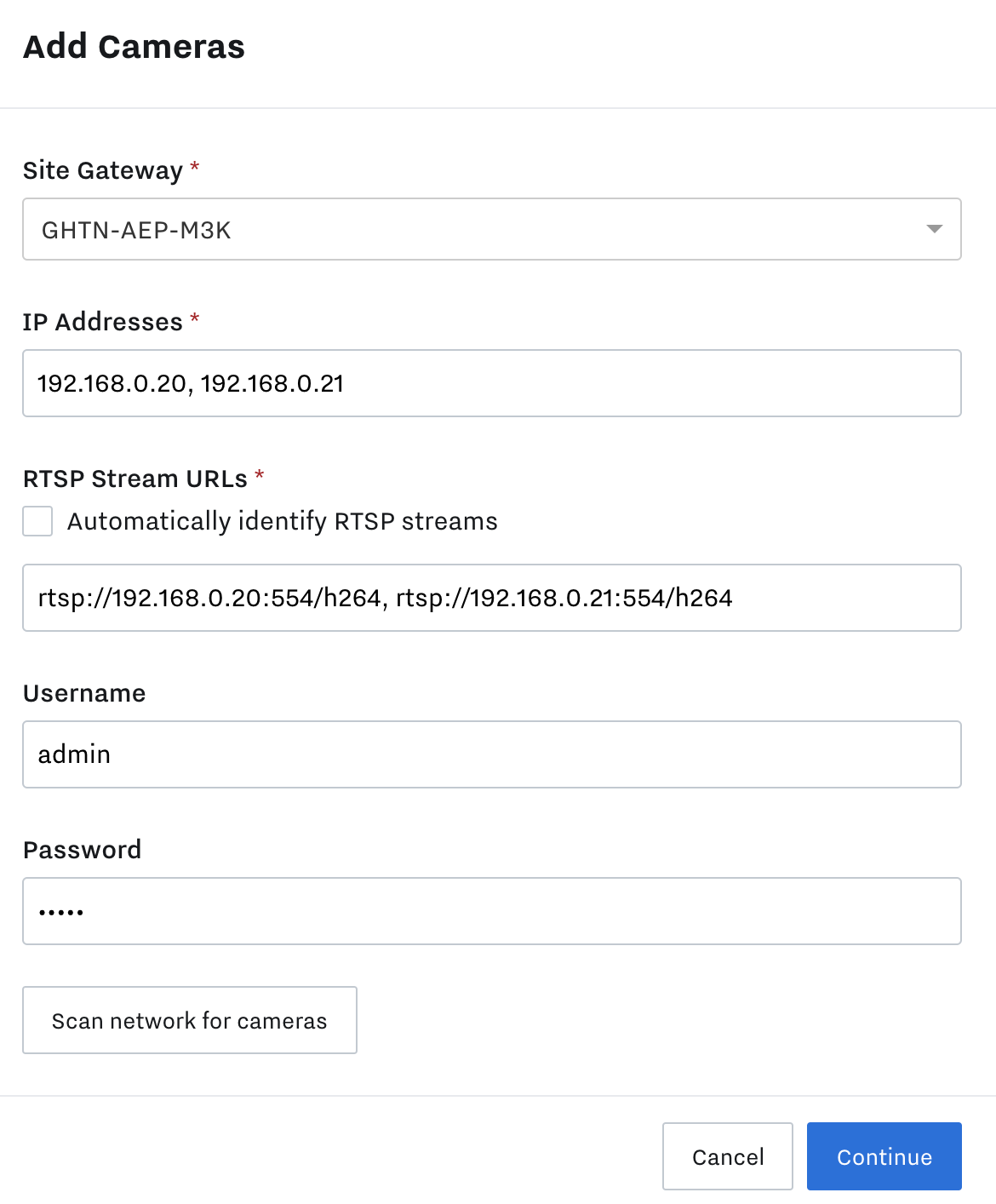
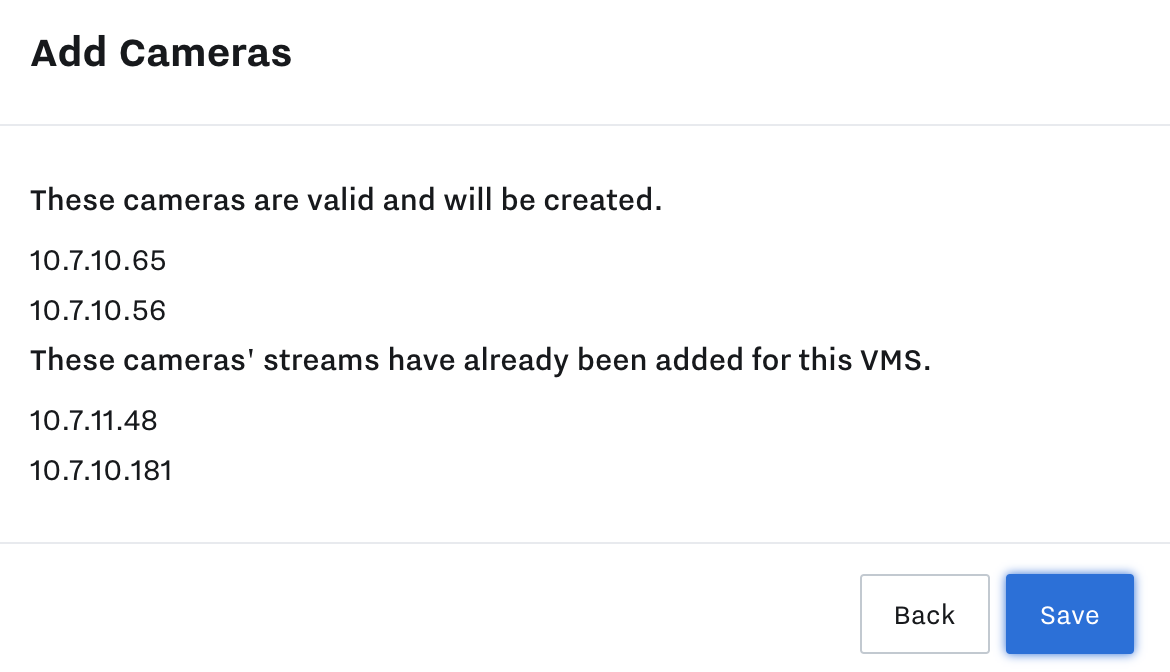
If successful; you will receive the message, These cameras are valid and will be created. Select Save.
You may also receive the message, These cameras' streams have already been added for this VMS, if you have already added the cameras to the Site Gateway.
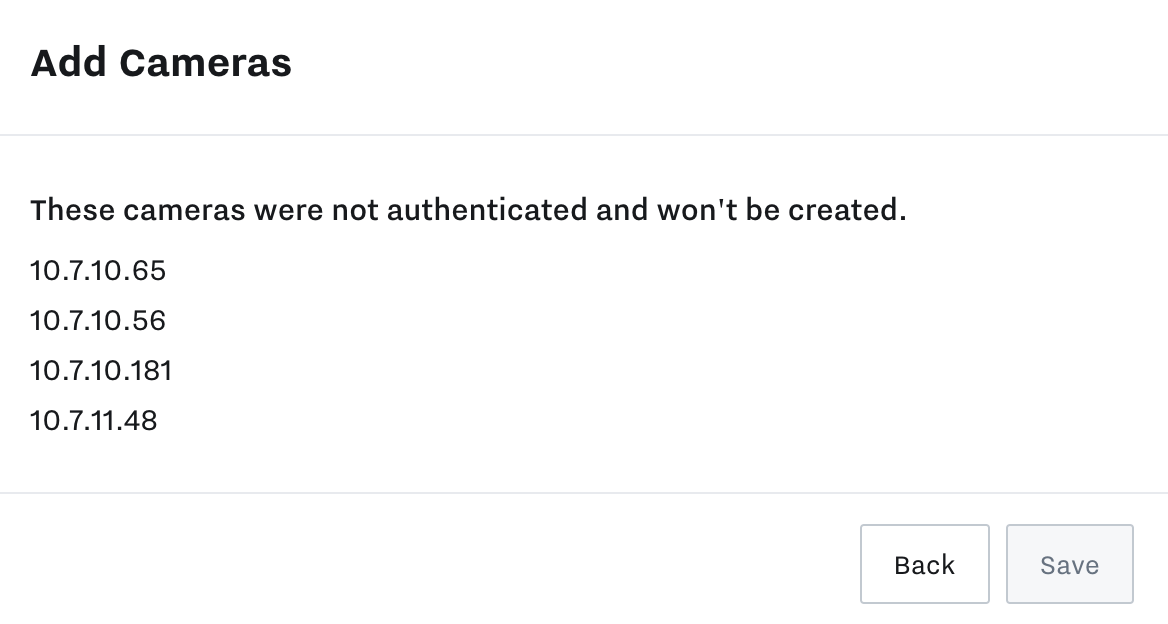
If you receive These cameras were not authenticated and won't be created, this usually exists in the event the Username or Password is incorrect.
Select Back and verify credentials.