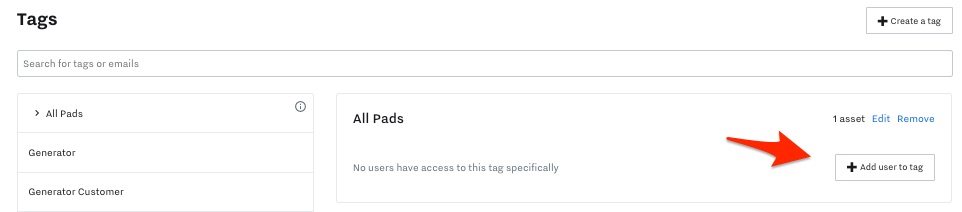Create Tags to Restrict User Access
Summary
To restrict user access to specific assets, you need to set up Tags/Labels, then assign Assets and people to those Tags. We will walk through those steps in this article.
Overview of Tags
Tags give you the ability to restrict user access to specific assets or dashboards. For example, an equipment rental company can create parent assets for each of their clients, and then create tags for each parent asset. The equipment rental company could then add all client end users to the tag so that the users can only see the parent asset, all of the child assets within it, dashboards, and IO that are associated with their company.
Create Tags
To access and edit tags, navigate to the “Settings'' section of the Samsara dashboard by going to the bottom left and clicking on the Gear icon, then "Org Settings" then "Tags"
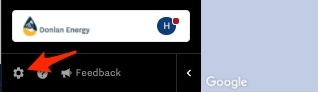
Select the “+ Create a Tag” button, name the tag, and select the options you want to give access to. We recommend creating tags for assets and/or dashboards.
A tag for a parent asset will also give users access to all of the child assets within it.
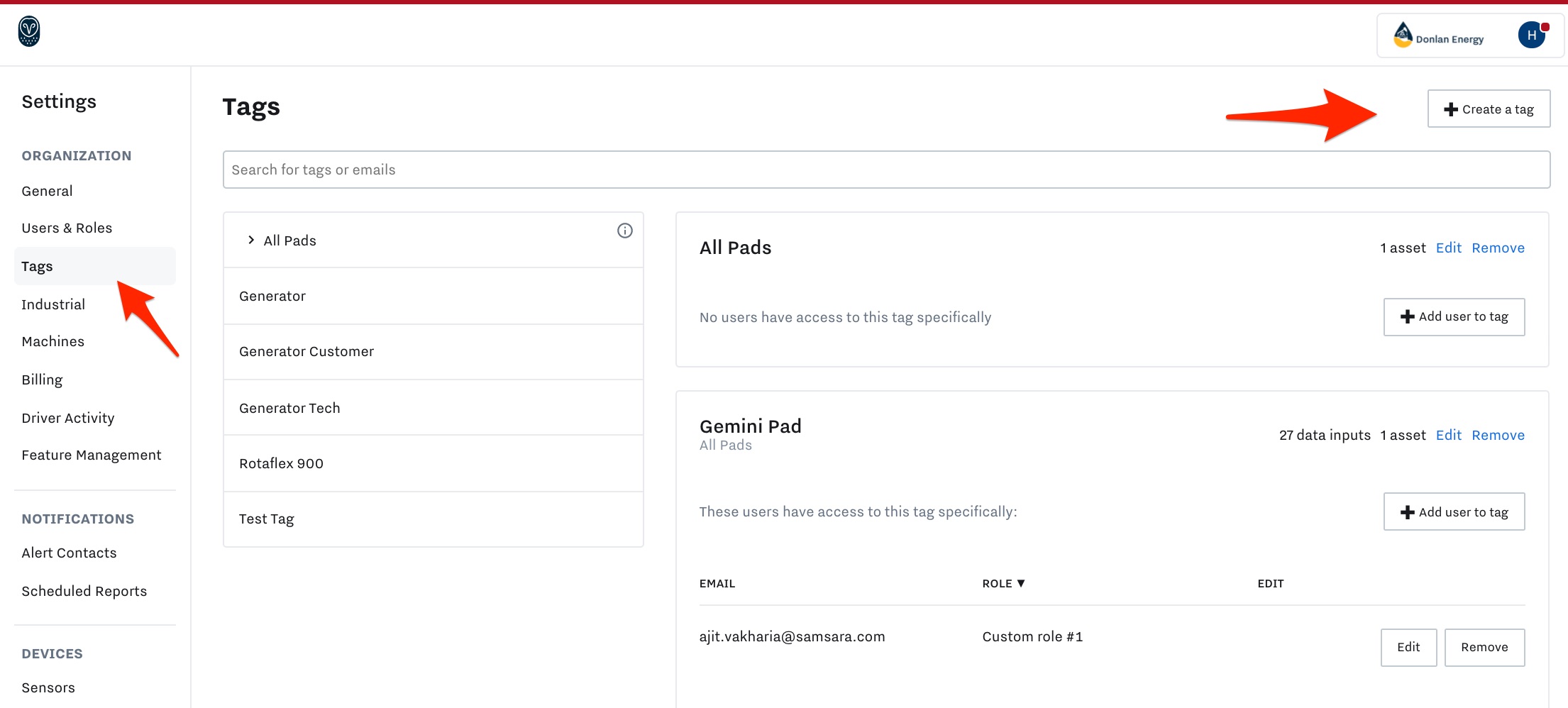
Create a new Tag. Add a name and, if applicable, choose a Parent Tag to nest this tag under.
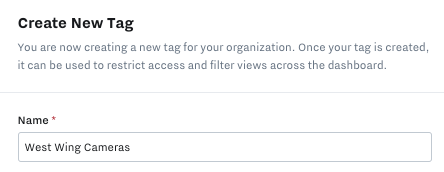
Select the Site Cameras, Site Gateways or Sites you want this tag to include and Save.
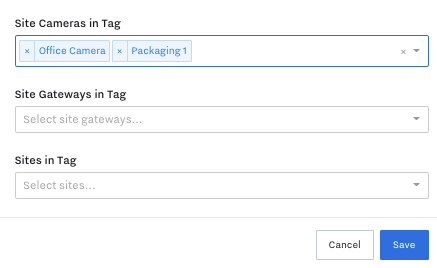
When editing Users and Roles - the Tags should now show up under Access. This can be combined in several combinations so that a user has Standard Admin access for a single Tag and Read-Only Admin access for the Entire Organizations.
Add Users to Tags
Adding users to the tag will restrict their views to only the assets or dashboards specified in the tag. If a user has a custom role and is added to a tag, they may have some limitations.