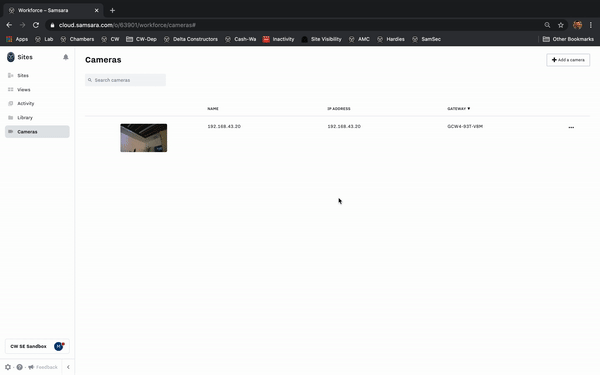Activate your Samsara Site Devices
Summary
Learn how to easily activate your devices in the Samsara Cloud before completing the physical install to validate the device is online and reading in the cloud.
Find the Serial Number
The Serial Number will be located on the box as well as the Samsara Device.
Serial #Format: XXXX-XXX-XXX
On Box
Site Gateway Example:
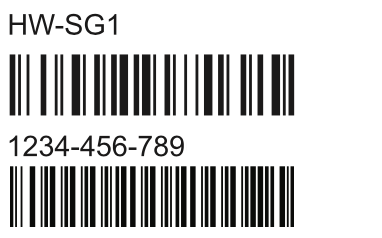
On Samsara Device
Site Gateway Example:
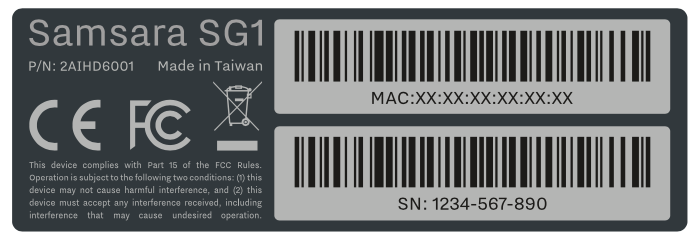
Activate Devices For New Customers
When you purchase new devices, you will receive an email with instructions on how to activate your new devices. Click on the activation link in the email, or go to www.samsara.com/activate.
You'll be directed to the Samsara Cloud login page. Click Sign Up at the bottom of the page.
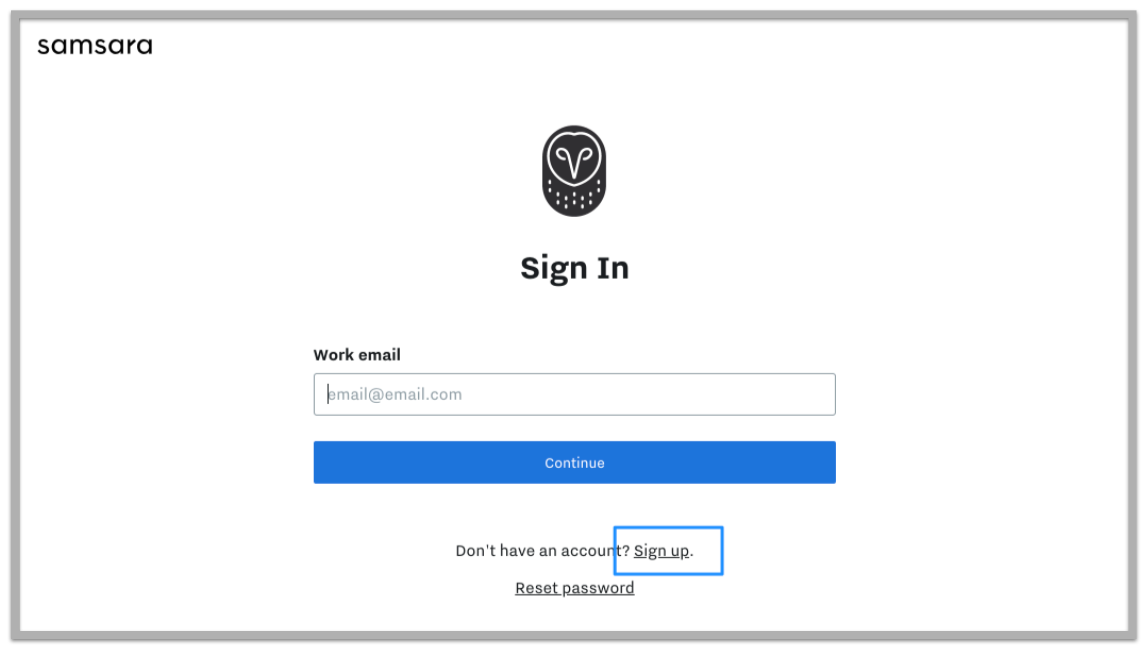
Select your organization's country, and click Continue.
The next page will allow you to activate your devices. Enter your gateway serial number (see section above to learn how to find) in the open text box.
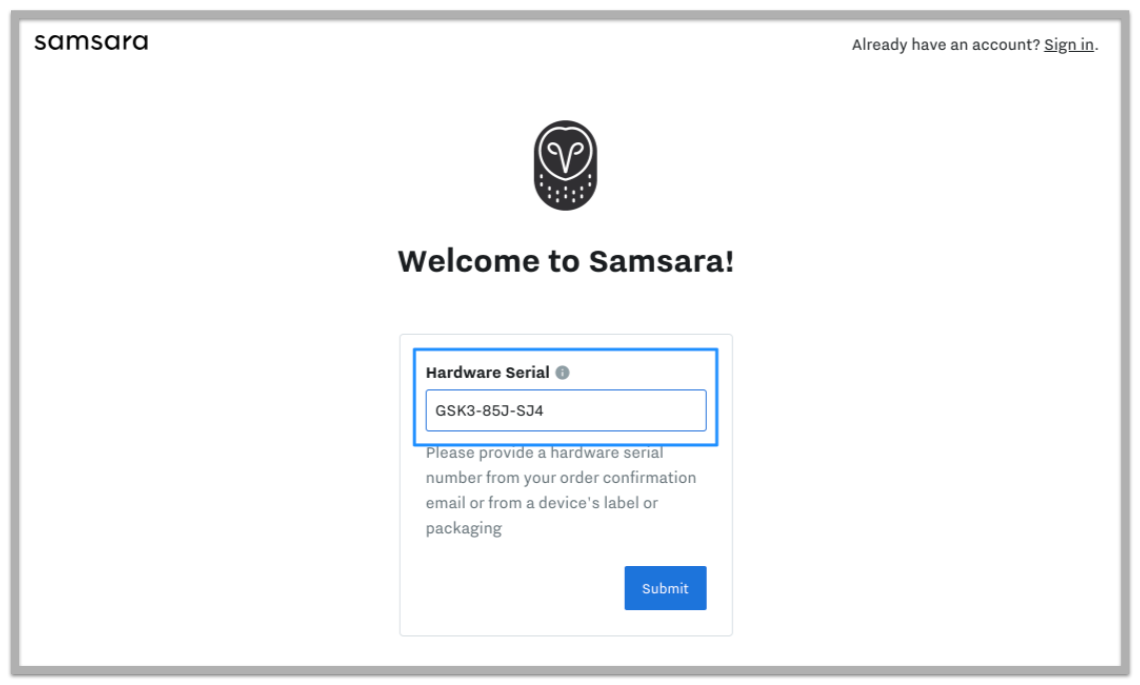
Please note: If you have more than one gateway, press Enter in between the serial numbers. 1 Row per unique Serial number.
Once you enter in the serial numbers, select Submit.
If you receive an error message, please check the spelling of the serial number. If you have confirmed that the serial number is the exact one you were sent, please contact us by selecting the "Submit a Request" or "Help" button.
Click Continue to dashboard and you will be redirected to the Overview of your Samsara Dashboard.
Re-name your Samsara Site Devices
In this section, we will go through the steps to re-name your activated devices. As a Best Practice, we recommend naming the devices by Location, Site, or Key Identifier.
Rename your Site Gateways
From your Cloud Dashboard, navigate to Settings > Gateways.
Search for your Site Gateway. You can quickly filter in the search using SG1.
Select the gateway setting by clicking the 3 dots on the right and choosing Settings.
Rename gateway and Save.
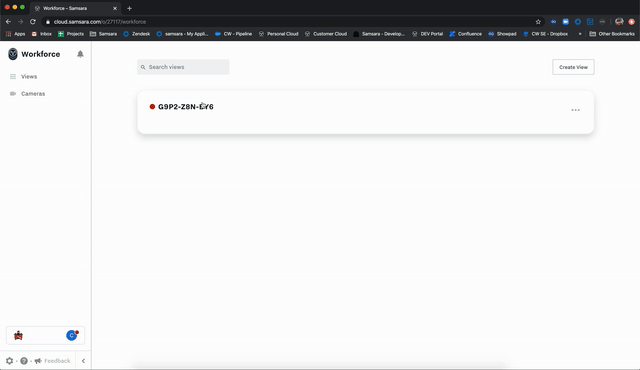
Rename your Site Cameras
From your Cloud Dashboard Sites pages, navigate to Cameras.
Search for your Camera. You can search by IP address, that is the default camera name.
Select the camera settings by clicking the ellipsis (3 dots) on the right and choosing Settings.
Rename camera and Save.